20 iPhone 11 Hacks Every iOS User Should Know
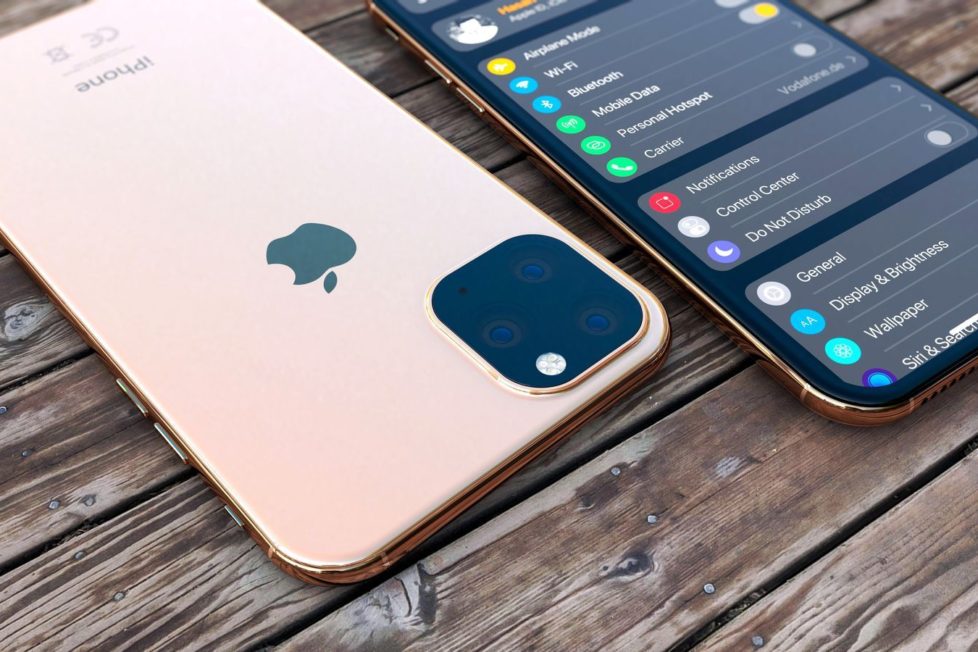
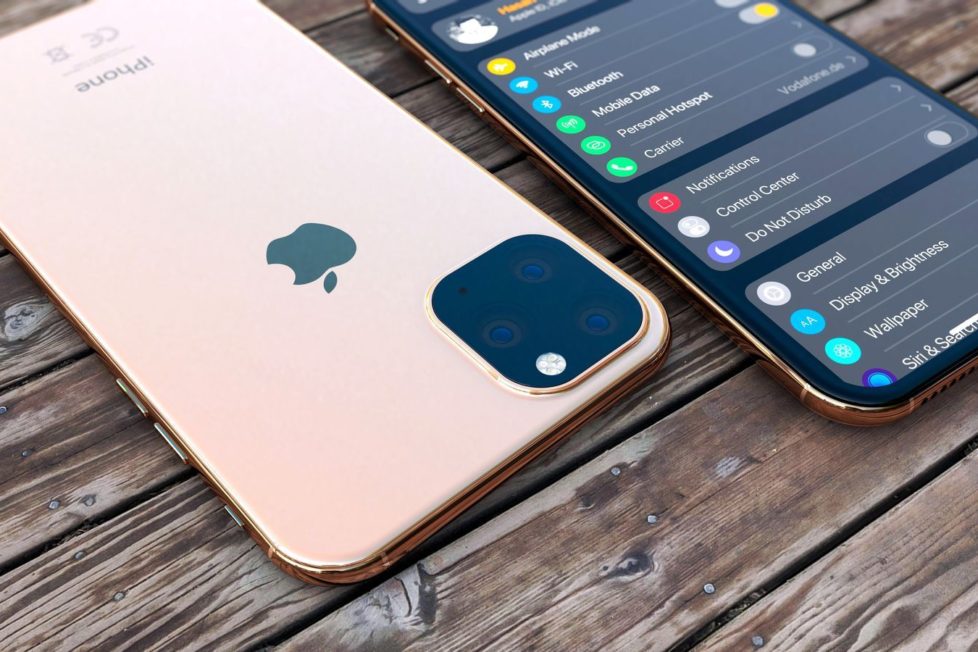
By now, you’ve probably heard about the amazing features of the new iPhone 11. Or maybe you’ve already seen and tested them yourself. However, this latest iPhone version has hidden features you might not have heard about.
Since this recent iPhone release focuses more on upgrading the camera, most of its less-talked-about features are hidden inside the new Camera app. Some features have more to do with the detection of other devices and connectivity options.
Now, whether you’ve had your new iPhone 11 for quite some time now or you’re still planning to get one later, you might still find this post interesting. Here are some hacks, tips, and tricks you should know about the iPhone 11.
For about a decade, the Home button played a vital role in the navigation of iPhones. Regardless of what you’ve been doing, pressing the Home button once or twice will take you to where the name of the button says: Home. But since iPhone X, the button’s gone.
In the all-new iPhone 11, Apple has replaced the classic Home button with a gesture-based navigation area. While it will definitely take time for one to get used to it, it’s truly fun and interactive features.
To use it, follow these steps:
It’s that easy!
Is your previous iPhone running on iOS 12.4 or higher? If that is the case, then we have good news. The setup process can be done in a breeze! How? Simply use the direct transfer method.
First, go to the Transfer Your Data screen. And then, select the Transfer from the iPhone option. The data from your old iPhone should then be transferred wirelessly to your new iPhone 11.
Take note that the transfer takes place on a device-to-device basis, meaning iCloud is not involved. That said, the transfer should be faster and all your apps, files, and phones should not be affected or lost.
Who doesn’t love the new dark mode of the iPhone 11? Because it features a black background and white text, everything on the screen becomes easy on the eyes. Not to mention, it helps extend battery life.
To enable the dark mode, simply go to Control Center and adjust the Brightness bar to your liking. Now, navigate to the bottom-left corner of your screen. Here, you will see a Dark Mode toggle. Switch it on to enable Dark Mode.
Photos taken with the new iPhone 11 has become better and wider. Yes, you read that right – wider! Open the Camera app and tap on the 0.5x button. Doing so will trigger the ultra-wide sensor.
Are you a fan of iPhones’ 3D Touch feature? Sad to say, it’s been removed from the new iPhone 11. However, it’s been replaced with something better: Haptic Touch. This feature allows you to conveniently tap and hold on an object to see its contextual menu. In the past, you needed to long-press on an object to see this menu.
With Haptic Touch, iPhone 11 users get to experience a new way to rearrange apps. Although the previews appear different in Safari, this change has so far been accepted positively.
Thanks to iPhone 11’s rear sensors, it is now possible to record videos in 4K resolution. To do this, open Settings and select Camera. From there, tap Record Video and choose 4K.
When taking photos with your iPhone 11, both the wide and the ultra-wide sensors capture a shot. And for good reason, both shots are stored for a while. This allows you to edit the photo, zoom out on it, and add details to the photo.
Have you heard of the word ‘Slofie?’ If you are an iPhone 11 user, then you have to get used to hearing this term. Slofie, as Apple calls it, allows you to take a slow-motion video using the front camera. To do so, switch to the front camera and use the Slo Mo option.
You probably know that Pixel 3 already has this Night mode feature on its camera. So, it’s great to know that Apple has joined the trend and included this feature on iPhone 11. And it’s actually better than what Google’s Pixel 3 has to offer.
With a Pixel 3 device, you can capture dramatic night mode shots. However, the details are compromised. With an iPhone 11, on the other hand, natural-looking night shots are taken and the details are still there.
What makes iPhone 11’s Night mode feature even better than the rest is that it works automatically, meaning you don’t need to press any button to enable it. When the Camera app detects that you’re in a low-light situation, the feature switches on automatically.
The burst mode Camera feature of the iPhone 11 is one that everyone must try. It allows you to literally take photos continuously at a high speed. When enabled, several shots are captured successively by pressing or holding the shutter button. To take photos in burst mode, just tap on the shutter button and then, swipe left.
Do you want to edit a photo that you’ve taken and adjusted it to your liking? You should be able to do so with your iPhone 11. Open the Photos app and select a photo that you want to edit. When on the photo editing screen, select a filter. At the bottom, you will notice a slide that allows you to set and adjust the filter’s intensity.
Want to cut a 4K video clip to make it shorter? Simply press the Edit button on the selected clip and you should see options that allow you to crop and rotate the video. If you want, you may also apply filters and other photo editing touches like adjusting the exposure and brightness.
iPhone 11’s Face ID is now 30% faster. Plus, it works from more angles. This only means that even if your iPhone is not positioned in front of you, Face ID will still work and unlock your device.
Yes, Apple has taken text selection seriously. All you need to do is just tap a word and swipe to the section you want to highlight, for instance, the end of the sentence. iPhone 11 will automatically select all the text in between.
After highlighting a section of the text, you may use other gestures. To copy, pinch in with your three fingers. To paste, pinch out with your three fingers. Should you wish to undo your action, swipe back with your three fingers.
If you’re accustomed to iPhone 7 or 8’s Home button, then you might need time to adjust as the new iPhone 11 no longer has it. And unfortunately, you can’t get the physical button back, but you can make changes to your device’s settings so you can still have a software Home button.
Open Settings and tap General. Next, select Accessibility and tap AssistiveTouch. Here, select custom actions for Single-Tap, Double-Tap, Long Press, and 3D Touch. For Single-Tap, choose Home. Define other gestures according to what’s more convenient for you.
The iPhone 11 ships with an improved on-screen keyboard. To use it, just swipe your fingers on the letters and form words. That’s it! It works similarly to the Gboard app.
The new iPhone 11 Pro is shipped with an 18W charger, but the iPhone 11 isn’t. However, there is still a way to get your new iPhone 11 to charge fast.
The cheapest way is to use your iPad’s 12W power adapter. It should charge your device twice as fast as the charger that comes in the box.
Now, if you don’t have an iPad or you prefer a safer way to get your iPhone 11 charging fast, you have to buy two things: an Apple USB-C lightning connector and a 29W USB-C power adapter. Take note that this combo is quite an expensive investment, but it’s completely worth every cent.
In case you haven’t noticed, your iPhone 11 does not have a Lightning to 3.5mm headphone adapter. Well, it’s not a problem if you’re using EarPods already. But for others, the adapter in view is a great backup. It can be used in your car or when you’re connecting to a speaker at your friend’s house.
The Tap to Wake feature can be very useful. But it’s likewise prone to unnecessary taps. Should you wish to disable it, open Settings and select General. Go to Accessibility and press Tap to Wake.
iPhone 11’s Face ID system works by checking if you’re looking at your device or not. While it seems like a useful feature, it can also do unwanted things. For instance, it can dim your screen when you are not looking at it.
If you don’t want your device automatically silenced when you’re not paying attention, switch off the Attention Awareness feature. Go to Settings -> Face ID & Passcode -> Attention Aware Feature. Switch it off.
Wrapping Up
Unless you’ve been using iPhone devices for years, you probably won’t notice that Apple has put great effort into iPhone 11’s new features. Regardless, we know that you’ll all agree that they’ve done an awesome job at it.
Do you want to know more about iPhone hacks, Mac error solutions, and other PC tips and tricks? Head over to Software Tested today!
