Complete Guide to Fixing the “Error for Site Owner: Invalid Domain for Site Key
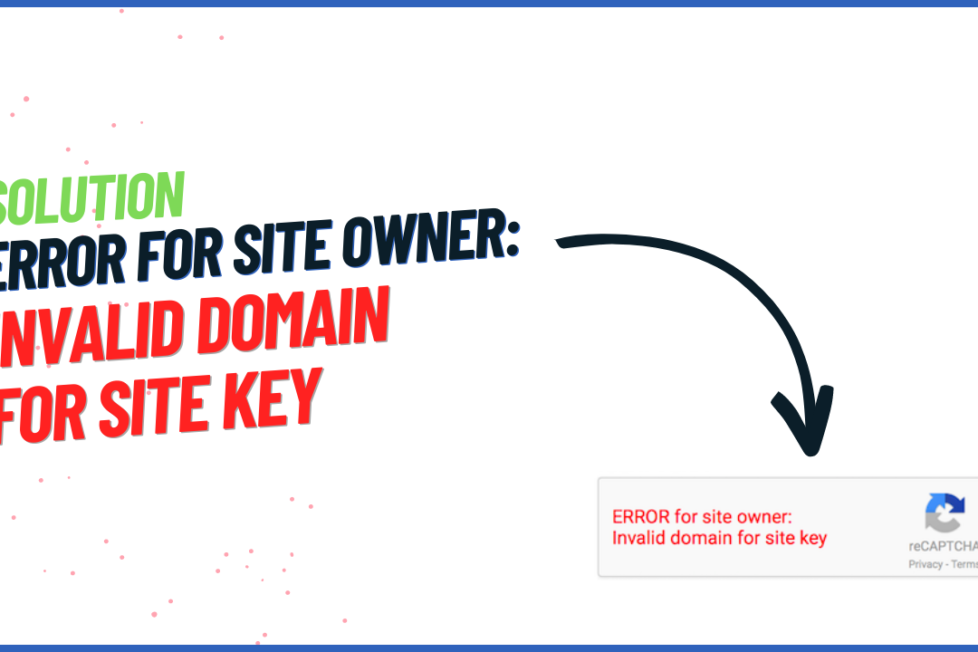
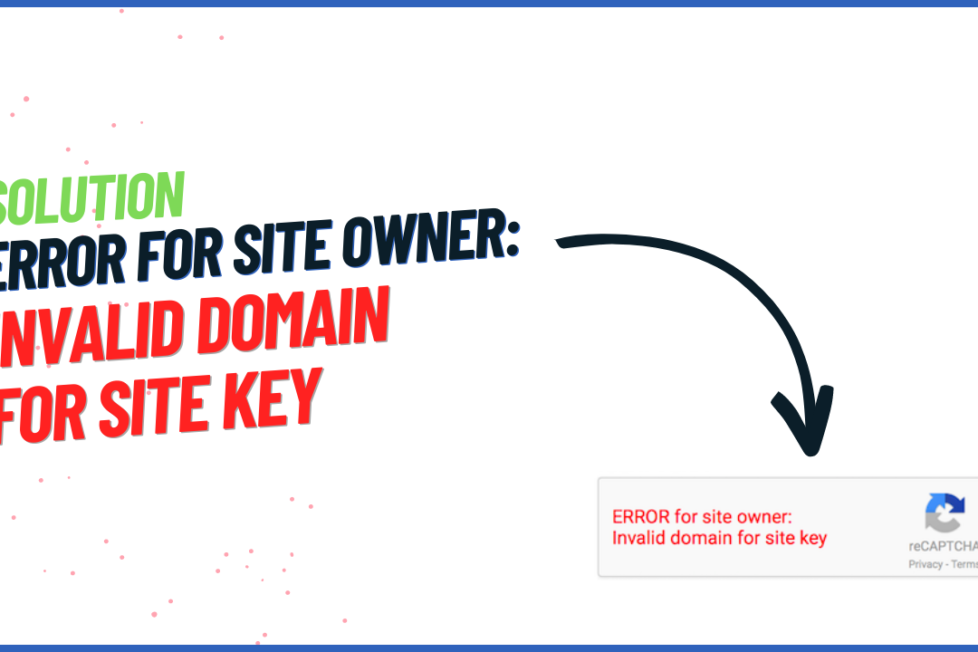
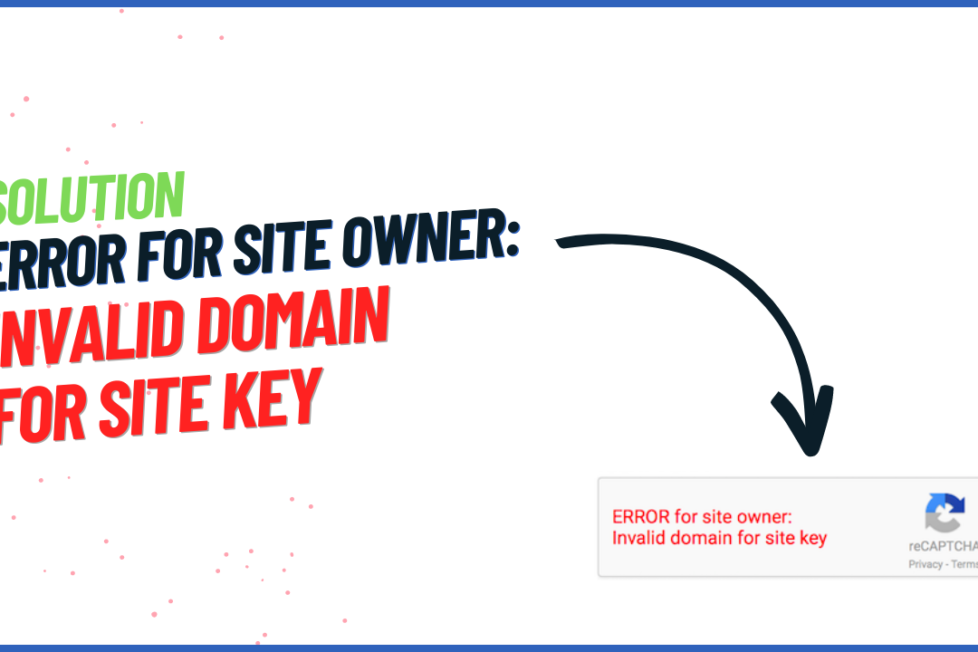
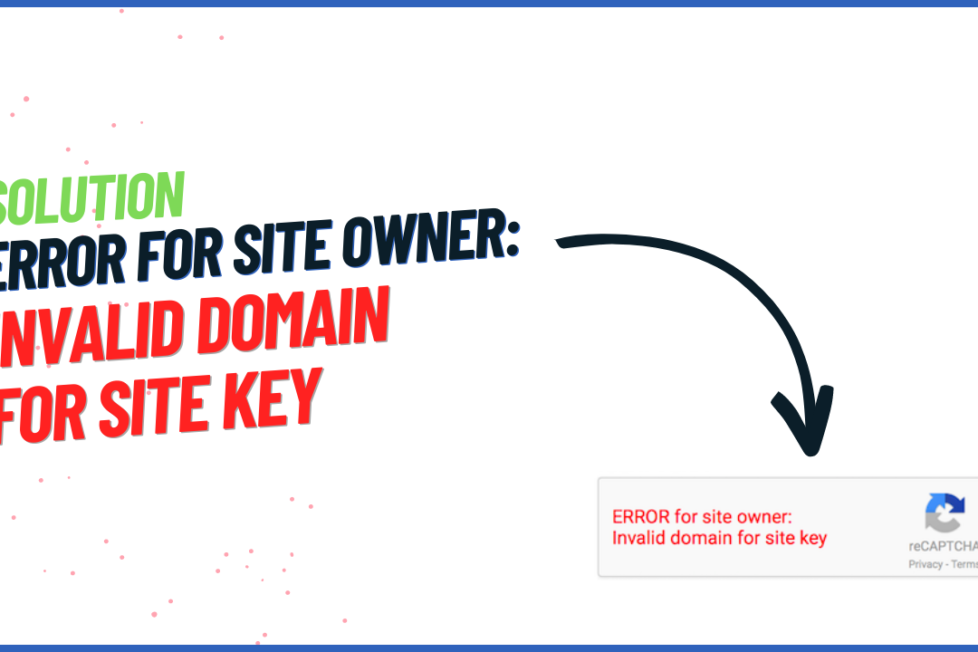
In today’s dynamic internet environment, protecting websites from assaults is more crucial than ever. Captcha solutions, such as Google’s reCAPTCHA, are crucial initial lines of defense against spam and other forms of cyberattack. However, problems with implementation might be annoying and included in this issue is “Error for Site Owner: Invalid Domain for Site Key.”
Think about how reCAPTCHA might affect example.com, a massively visited website. The unexpected emergence of this issue has perplexed both users and technologists. In this comprehensive guide, we’ll investigate the origins of the issue, list the most common approaches, and demonstrate how to put them into practice.
The reCAPTCHA system will provide an “Error for Site Owner: Invalid Domain for Site Key” authentication error if the domain where the captcha is being used is different from the domain where the captcha was registered. This inconsistency leads to the error that renders the captcha ineffective.
To resolve the “Error for Site Owner: Invalid Domain for Site Key,” it is necessary to ascertain its root cause. There might be a lot of other factors at play here that led to this blunder. The following are some of the most typical causes:
An often-common yet easy-to-miss typo occurred when a site key or secret key was entered. Something as simple as a misspelled word might trigger this error message.
This occurs when the domain associated with the site key does not match the domain where reCAPTCHA is actually utilized. A perfect match is required for reliable authentication.
Before installing reCAPTCHA on a subdomain, it is necessary to register the subdomain in the reCAPTCHA administration panel. If this isn’t done, the blunder might happen.
Whichever protocol was selected (HTTP or HTTPS) when the site key was created must be used. Any inconsistency in the protocol will lead to the error.
Registering all required domains in the reCAPTCHA admin dashboard is mandatory in multi-domain applications. This might occur if the domain isn’t set up or if the incorrect site key is entered.
Due to security updates and other system modifications, site keys and secret keys may become invalid. Regular verification and updating of credentials is essential to resolve error for site owner: invalid domain for site key.
Failure to authenticate may occur if the reCAPTCHA servers cannot be reached due to network restrictions or a firewall.
There might be issues with reCAPTCHA due to browser cookies and saved data. If you delete your browser’s cache and cookies, you may fix this issue.
Conflicts with other scripts or plugins on the site might prevent reCAPTCHA from functioning properly. It is essential to look for and resolve any potential conflicts or incompatibilities.
When developers are aware of these common causes, they may systematically look into them and find a solution to the “Error for Site Owner: Invalid Domain for Site Key.” Having access to this data helps them strengthen their online security and create effective countermeasures.
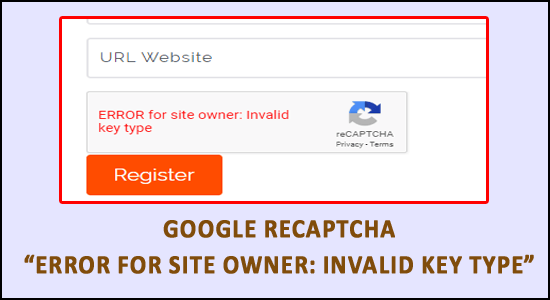
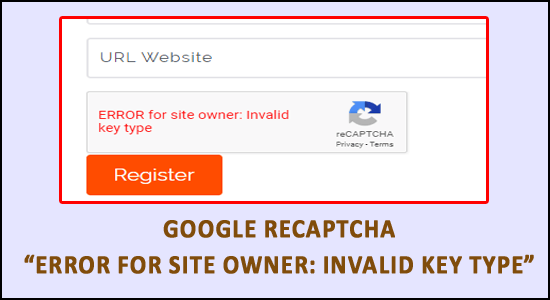
If you encounter “Error for Site Owner: Invalid Domain for Site Key,” don’t freak out; a logical approach will help you fix the problem. Here is a methodical plan for fixing this glitch:
Checking the site key and secret key in the reCAPTCHA admin interface (available at https://www.google.com/reCAPTCHA/admin) is the first order of business. Keys should be regenerated and old ones destroyed if there are discrepancies.
Second, you need to make sure your domain is registered in the reCAPTCHA control panel. If applicable, this also involves checking the legitimacy of any subdomain registrations.
Make sure that the protocol your site uses (HTTP or HTTPS) is the same as the one you declared when you obtained the site key. If there is a protocol mismatch, the “Error for Site Owner” message will be shown.
If your project covers more than one domain, you may use the reCAPTCHA admin interface to register each domain separately. If a domain isn’t shown, check to make sure the correct site key is being used.
Double-check your network and firewall settings to make sure your device can communicate with the reCAPTCHA servers. If you need to make any adjustments to your network configuration, contact your network administrator.
Clearing your browser’s cache and cookies may solve your reCAPTCHA problems (number six). If you delete your browser’s cache and cookies, you may fix this issue. Provide instructions for doing so in different browsers.
You should check to see whether reCAPTCHA is being affected by any third-party scripts or plugins. If there are any incompatibilities, you may address them by temporarily turning them off or removing them.
If you’re still utilizing an earlier version of reCAPTCHA, you may want to think about updating. It’s possible that the issue you’re experiencing has been addressed in more recent releases.
By completing these steps in order, you should be able to diagnose and resolve the “Error for Site Owner: Invalid Domain for Site Key.” When troubleshooting, it is essential to document any changes performed. If the issue persists, don’t be afraid to seek advice from specialized internet forums.
Problems will always arise for web developers, but the ability to identify them is crucial. The “Error for Site Owner: Invalid Domain for Site Key” may be resolved quickly by double-checking key entries, verifying domain registrations, and ensuring protocol homogeneity. This post discussed about how to add reCAPTCHA to your site to make it safer for users. Successful implementation requires thoughtful preparation and rigorous testing.
